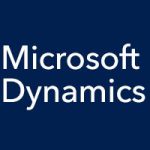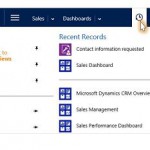We’ve been taking you on a little tour of the latest version of Microsoft Dynamics CRM, showing you what’s it like to use the best customer relationship management solution on the market. In previous entries we’ve covered the following:
- Accessing the Main Menu from the navigation (nav) bar
- Quick Create button
- Contact lists
- Your customizable performance dashboard
- Recently Viewed Items button
- Leads
Onward with the tour…
When you’re working on an opportunity, most fields are editable right inline. Select a field to see what changes you can make to it. You can also add stakeholders to an opportunity so that you can keep track of all decision makers for a deal in one place. Just click the Add button (plus sign) at the bottom right of the screen, then select a name and role. You can save your data at any time with the click of a button.
You can easily check in on any active requests for customer service. Just switch to the service work area, then select the case you want to view from the list.
Access to Microsoft Dynamics CRM is not limited to your PC in the office. You can also use it on your phone, on your Surface, or on your iPad. Download the app from the online store for your phone or tablet (search for “Dynamics crm”). Be sure to check in with the person who manages your system day-to-day, to make sure you have the security permissions required to use the app.