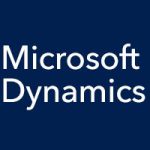We’re all human, and as humans, we all make mistakes. Post enough journal entries, and at some point, you post an entry only to later say “Whoops.” Maybe figures are wrong, maybe the date, maybe the account number. But if you’re using Microsoft Dynamics GP for your accounting, luckily for you, correcting journal entries is pretty easy to do.
All you’ve got to do is to first open the General Ledger Transaction Entry window (Transaction > Financial > General). You’ll see a “Correct” button at the top. Click it, and you get the Correct Journal Entry window, just like that. Under “Action:”, you can select to “Back Out a Journal Entry” or to “Back Out and Create a Correcting Entry.” The first option creates one entry, a reversal of the journal entry you select. The second option creates two entries, a reversal and, after you save the reversal, a copy of the original for editing.
Once you’ve selected your option, you next select the year and journal entry that you want to back out or correct, and click “OK.” Microsoft Dynamics GP will automatically create a reversal entry, and if you are correcting it, GP will automatically create a copy of the original for editing.
It’s just that easy. Humans make mistakes. And that’s why humans build and use solutions like Microsoft Dynamics GP, solutions that can help alert you to errors, and that make it easy to fix them when you’re aware of them. And that gives you more time to do what you’re best at: not making mistakes.