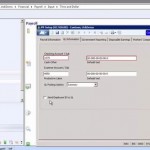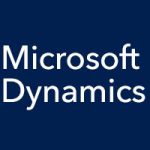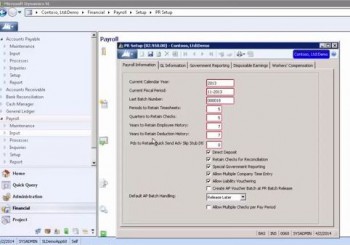
Select the Direct Deposit checkbox if you want to set up direct deposit users, which enables you to send ACH files to the bank for deposits. Select the Retain Checks for Reconciliation checkbox to have the system retain a record of all payroll checks that have not been cleared. When you close the Payroll module in General Ledger, checks that have not cleared are not deleted from the database, and are retained regardless of the periods you are retaining checks. Checks that are cleared will be deleted when the retention period is met. If the Retain Checks for Reconciliation checkbox is not selected, then the system will delete the record of all Payroll checks when the retention period has been met.
Select the Special Government Reporting checkbox to enable the entry of information into the Government Reporting tab, which is included in the electronic W2. Selecting this checkbox will activate the fields on the Government Reporting tab. If the checkbox is not selected, then the fields on the Government Reporting tab cannot be altered.
Selecting the Allow Multiple Company Time Entry checkbox enables time sheet entries to multiple companies that have relationships set up in Intercompany Maintenance in the Multi-Company module. Select the Allow Liability Vouchering checkbox to enable the entry of a vendor ID on a deduction. Then a voucher can be created automatically for the deduction amounts that have been withheld so that you can pay the tax authority.
Finally, we have the checkbox with the longest title: Create AP Voucher Batch at PR Batch Release. This enables the named process to happen automatically.
These six checkboxes are followed by the Default AP Batch Handling field, and then another checkbox: Allow Multiple Checks per Pay Period. Selecting this checkbox enables more than one check to be issued at the same time to the same employee. You might want to do this if you want to give a bonus or reimbursement to an employee in a separate check.